How to Convert SVG to JPG: A Quick and Easy Guide
In today’s digital era, images play a vital role in communication, design, and marketing. Scalable Vector Graphics (SVG) is a popular image format for web and design projects because of its scalability and lightweight nature. However, there are times when you need to convert SVG to JPG, especially when working with platforms or applications that don’t support SVG files. In this article, we’ll explore why you might need to convert SVG to JPG and provide you with quick, actionable tips for doing it efficiently.
Why Convert SVG to JPG?
SVG files are vector-based, meaning they can be scaled to any size without losing quality. They are ideal for logos, icons, and illustrations. On the other hand, JPG files are raster-based and widely supported by virtually every device, platform, and application. Here are some common reasons for converting SVG to JPG:
- Compatibility Issues: Many social media platforms, email clients, and software applications don’t support SVG files.
- Printing Needs: JPG is often the preferred format for printing because it supports higher resolutions.
- Smaller File Size: While SVG files are usually small, JPG files can be compressed for better performance in applications where size matters.
- Visual Effects: If you need to apply photographic effects, filters, or adjustments, JPG files are often easier to work with in photo-editing software.
Tips for Converting SVG to JPG Quickly and Efficiently
Converting SVG to JPG doesn’t have to be complicated. Here are some fast and effective tips to get the job done: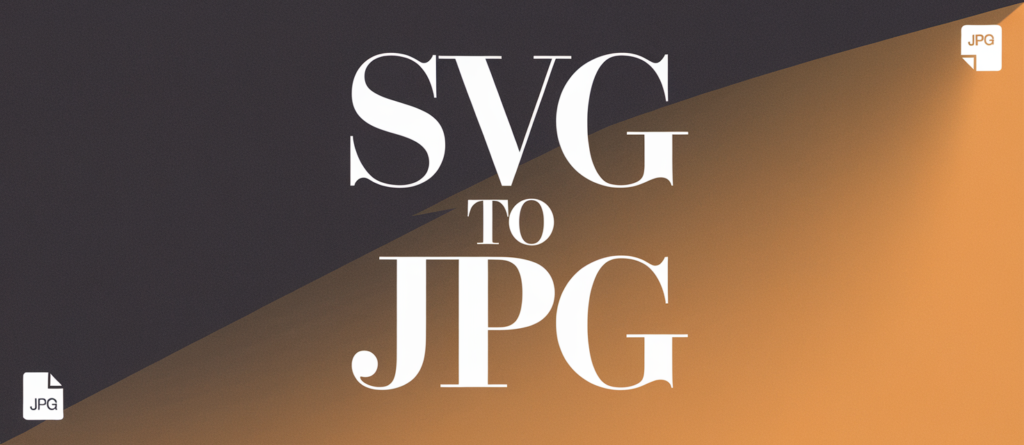
1. Use Online Conversion Tools
Online tools are one of the easiest ways to convert SVG to JPG without downloading any software. Platforms like CloudConvert, Convertio, and Online-Convert allow you to upload your SVG file and convert it to JPG in just a few clicks.
Steps to Use an Online Tool:
- Visit an SVG-to-JPG converter website.
- Upload your SVG file.
- Adjust the settings (e.g., resolution or quality, if applicable).
- Download the JPG file.
These tools are ideal for small tasks and don’t require advanced skills.
2. Use Graphic Design Software
If you’re a designer or work with graphics often, software like Adobe Illustrator, CorelDRAW, or Inkscape provides excellent control over SVG to JPG conversions. These programs let you adjust dimensions, resolution, and compression for better results.
Steps in Adobe Illustrator:
- Open the SVG file in Illustrator.
- Go to
File > Export > Export As. - Choose JPG as the file format.
- Set your desired resolution and quality.
- Save the file.
This method gives you high-quality results, making it ideal for professional needs.
3. Batch Conversion for Multiple Files
If you have multiple SVG files to convert, batch conversion tools are a lifesaver. Applications like XnConvert and FastStone Image Viewer allow you to convert several SVG files to JPG at once, saving time and effort.
Steps for Batch Conversion with XnConvert:
- Install and open XnConvert.
- Add all your SVG files to the input list.
- Select JPG as the output format.
- Adjust settings like resolution or compression.
- Start the conversion process.
Batch processing is particularly useful for businesses and projects involving large quantities of images.
4. Free Alternatives: GIMP and Paint.NET
Not ready to invest in premium software? Open-source tools like GIMP and Paint.NET offer robust SVG-to-JPG conversion capabilities for free.
Steps in GIMP:
- Open the SVG file in GIMP (you may need to install the SVG plugin first).
- Go to
File > Export As. - Select JPG as the output format.
- Adjust the export options for resolution and quality.
- Save the file.
These tools are perfect for hobbyists or occasional users who need simple conversions.
5. Optimize Your JPGs
After converting your SVG to JPG, optimizing the image can help reduce file size without sacrificing quality. Tools like TinyJPG and ImageOptim compress JPG files for faster loading times on websites and other digital platforms.
Why Optimize?
- Faster website performance.
- Reduced storage requirements.
- Improved user experience.
Simply upload your JPG files to these platforms, and they will handle the optimization process for you.
Things to Keep in Mind During Conversion
- Resolution Matters: When converting from SVG (vector) to JPG (raster), you lose scalability. Set the resolution high enough for your needs.
- Transparent Backgrounds: SVG files often have transparent backgrounds. JPG doesn’t support transparency, so the background will default to white unless specified otherwise.
- File Size vs. Quality: Higher quality JPG files take up more space. Find the right balance based on your project’s requirements.
Final Thoughts
Converting SVG to JPG is a straightforward process when you know the right tools and techniques. Whether you’re using online tools for quick tasks or professional software for detailed control, the options are plentiful. By following the tips in this guide, you can efficiently handle your SVG-to-JPG conversion needs and ensure your images look great, no matter the platform.
Remember, the key to a successful conversion lies in understanding your requirements and choosing the right method. Whether you’re a designer, developer, or casual user, converting SVG to JPG has never been easier!