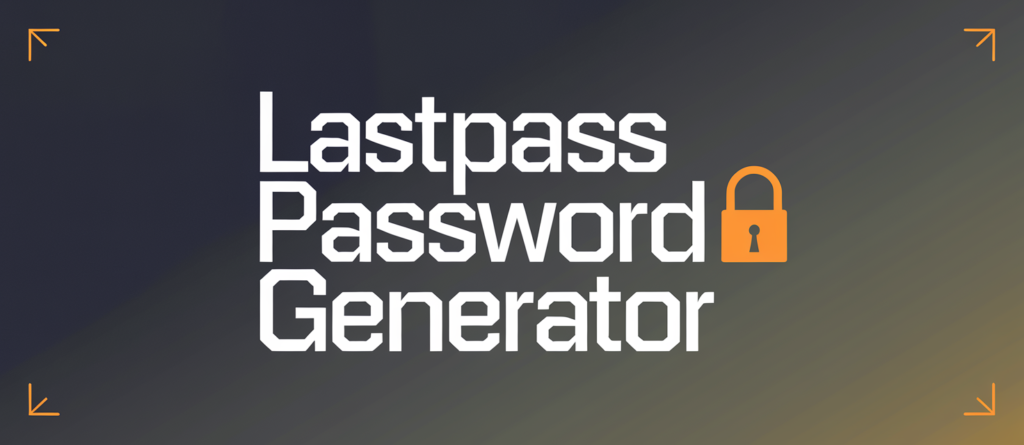Advanced Password Generator
Copied to clipboard!
The Ultimate Guide to Using the LastPass Password Generator
In today’s digital world, the importance of strong, unique passwords cannot be overstated. With countless online accounts to manage, ensuring your credentials are secure is a critical part of protecting your personal and professional information. This is where the LastPass Password Generator shines, offering a fast, efficient way to create robust passwords that are virtually impossible to crack. In this guide, we’ll explore why the LastPass Password Generator is an essential tool and share actionable tips for making the most of it.
What Is the LastPass Password Generator?
The LastPass Password Generator is a feature of the popular LastPass password manager. It allows users to create strong, random passwords tailored to their specific needs. You can adjust the length and complexity of the passwords, ensuring they meet the security requirements of various websites and applications. Whether you need a password that includes symbols, numbers, uppercase letters, or avoids similar characters, the LastPass Password Generator can handle it all.
Why Use the LastPass Password Generator?
Unmatched Security: Weak or reused passwords are one of the most common ways hackers gain unauthorized access to accounts. The LastPass Password Generator eliminates this risk by creating highly complex and unique passwords for every account.
Customizable Options: You can generate passwords that meet specific requirements, such as excluding ambiguous characters or limiting the use of special symbols.
Time-Saving: Manually thinking up strong passwords is time-consuming and error-prone. LastPass generates them in seconds.
Seamless Integration: If you’re already a LastPass user, the password generator integrates seamlessly with your vault, saving generated passwords directly to your account.
Cross-Device Accessibility: The generated passwords are accessible across all your devices, ensuring you can log in securely, no matter where you are.
How to Use the LastPass Password Generator
Using the LastPass Password Generator is incredibly straightforward. Here’s a step-by-step guide:
Access the Password Generator:
- Open your LastPass app or browser extension.
- Navigate to the password generator tool. It is typically located in the toolbar or menu.
Set Your Preferences:
- Choose the desired password length. For maximum security, it’s recommended to use passwords that are at least 12-16 characters long.
- Select options such as including uppercase letters, numbers, and symbols. You can also exclude characters that are easy to confuse, like “O” and “0” or “I” and “l”.
Generate the Password:
- Click the “Generate Password” button. LastPass will create a password based on your selected criteria.
Save and Use the Password:
- Save the generated password to your LastPass vault for future use. Assign it to the relevant account so it’s readily available when you need it.
- Copy the password directly from the generator if you’re setting up a new account or updating credentials on a website.

Tips for Maximizing the LastPass Password Generator
To make the most of the LastPass Password Generator, follow these practical tips:
1. Always Use Maximum Complexity
When generating passwords, opt for the highest level of complexity allowed by the website or application. Include a mix of uppercase letters, lowercase letters, numbers, and symbols for the best security.
2. Use Different Passwords for Every Account
Never reuse passwords across accounts. The LastPass Password Generator makes it easy to create unique passwords for every login, significantly reducing the risk of credential theft.
3. Update Weak Passwords
If you’ve been using simple or repeated passwords, use the LastPass Password Generator to update them. Many websites have built-in password update options, allowing you to improve your security quickly.
4. Enable Two-Factor Authentication
Pair your strong, generated passwords with two-factor authentication (2FA) wherever possible. This adds an extra layer of security to your accounts.
5. Leverage the Autofill Feature
To avoid the hassle of manually typing complex passwords, use LastPass’s autofill feature. This ensures accuracy and saves time while logging into your accounts.
Common Mistakes to Avoid
While the LastPass Password Generator is a powerful tool, it’s important to avoid common mistakes:
Neglecting to Save Passwords: Always ensure that generated passwords are saved to your vault. Forgetting to do so can leave you locked out of your accounts.
Ignoring Security Updates: Regularly update your LastPass app and browser extension to benefit from the latest security enhancements.
Overlooking Account Recovery Options: Set up account recovery options in LastPass in case you lose access to your master password.
Final Thoughts
The LastPass Password Generator is an indispensable tool for anyone looking to enhance their online security. Its ability to create strong, unique passwords in seconds makes it a must-have for both individuals and businesses. By following the tips and best practices outlined in this guide, you can take full advantage of the LastPass Password Generator and safeguard your digital life with confidence. Start using it today to experience the peace of mind that comes with knowing your accounts are protected.